created: 2023-04-07T11:14:27 (UTC +08:00)
tags: []
source: https://www.makeuseof.com/install-hyper-v-windows-11-home/author: Tashreef Shareef
How to Install Hyper-V on Windows 11 Home
Excerpt
Hyper-V comes with all versions of Windows 11... except Home. However, don't fret; there are ways to enable Hyper-V on Windows 11 Home.
启用虚拟化支持(Enable Hardware Virtualization)
To enable Hardware Virtualization in BIOS:
- Shut down your PC if it is powered on.
- Press the Power button to turn on the computer and then start pressing the F10 key to enter BIOS. The BIOS setup key varies depending on the manufacturer. So, use F10, F2, F12, F1, or DEL and see which one works for you.
- Once in the BIOS Setup utility, open the Configuration tab.
- Use the down arrow key and highlight Virtualization Technology.
- Hit Enter and then select Enabled. Press Enter again to make the selection.
- Next, press F10 to save the changes and exit BIOS.
- Your PC will restart with the Hardware Virtualization enabled. Now you can continue to install Hyper-V on your system.
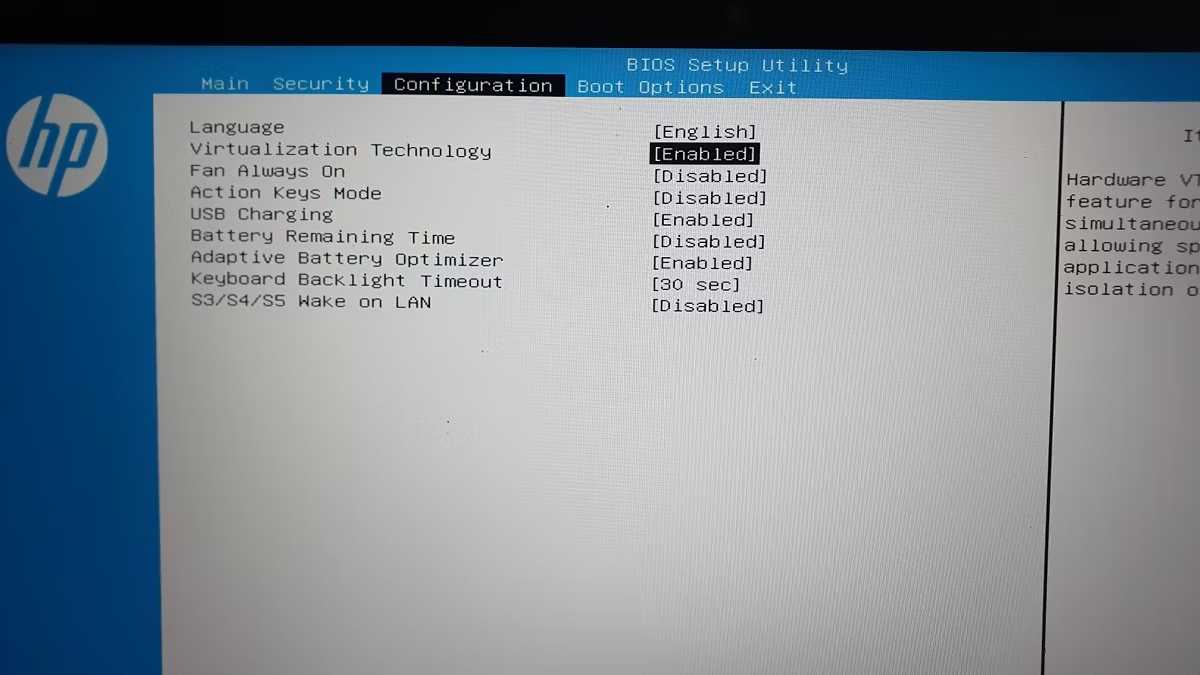
建立批处理文件 hyperv.bat
建立包含以下内容的批处理文件:
pushd "%~dp0"
dir /b %SystemRoot%\servicing\Packages\*Hyper-V*.mum >hyper-v.txt
for /f %%i in ('findstr /i . hyper-v.txt 2^>nul') do dism /online /norestart /add-package:"%SystemRoot%\servicing\Packages\%%i"
del hyper-v.txt
Dism /online /enable-feature /featurename:Microsoft-Hyper-V -All /LimitAccess /ALL
pause
运行
以管理员权限运行上述hyperv.bat批处理文件,运行完成后应该看到如下的成功提示:
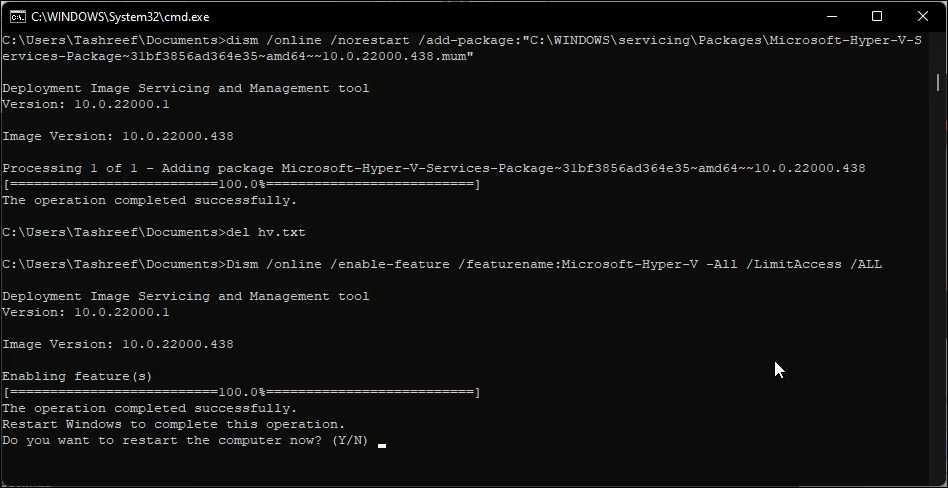
输入Y重启电脑。
查看hyper-V是否开启或关闭hyper-v
- Press Win + R to open the Run dialog box.
- Type optionalfeatures.exe and click OK.
- In the Windows Features dialog, locate the Hyper-V option.
- Check/Uncheck the Hyper-V option and click OK. Wait for the uninstallation process to complete.
- Next, click on Restart Now to restart your PC and apply the changes.

Comments NOTHING